A common question we hear from teachers who teach keyboarding is, “What is the best way to grade our students?”. This is a great question, and we want to offer some resources and ideas on how teachers can effectively grade their students typing and positively encourage hard work and progress.
As anyone in education knows, grading a skill can be tough because students learn at their own pace and each excels in different areas. When it comes to typing, teachers can assess their students’ progress in a few different ways. Whichever way you chose, it’s important that you establish a grading criteria before your students being their typing curriculum.
We recommend that teachers use the following suggestions as inspiration, not necessarily the only way to grade keyboarding. Use the methods that work for you and your students and discard the things that don’t. A diverse, personalized grading system can be developed based on age, ability, and the goals of the school or teacher, in order to create a positive experience for both students and teachers.
Grading on Speed and Accuracy
Another way to grade students on their keyboarding is based on their speed and accuracy. A student’s typing speed and accuracy should directly reflect the time and effort they’re putting into the program. This grading option is often best for older students who have more experience with typing. If a younger student is graded on speed and accuracy too early in their keyboarding education, it can become discouraging as the goals seem unattainable. For older students, the challenge of grading their speed and accuracy can be fun and rewarding. In the right spirit, holding typing competitions and tournaments can encourage students to develop their skills in order to do better in the competition.
There are two ways to grade on speed and/or accuracy.
Grade by Improvement
The first way to grade speed and accuracy is by how much they improve over a given period of time. This requires benchmark numbers (usually the Pre-test), and then after a week or a month, their typing speed and accuracy are compared to the benchmark. The amount they have improved dictates their grade and their latest results become the new benchmark. The amount the students need to improve will vary based on your student’s grade and overall skill level, but this allows teachers to adjust the grading scale to fit the needs of each individual student.
Later on in the program, it will be harder for students to improve at the same rate. When that starts to happen, it’s important to reward hard work even if the improvement isn’t as much. At that point you may want to switch to grading based on time spent in the program (see below).
See how to view, save and print student reports in Type to Learn.
Grade by Goals
The second way to grade on speed and accuracy is whether or not they reach specific goals. After seeing the student’s Pre-test results, set a realistic goal of words-per-minute and accuracy you want them to reach. Accuracy is more important than speed, so you could say hitting the Accuracy goal is 75% of the grade, and hitting the speed goal is 25% of the grade. After a set amount of time, grade the students based on how close they got to reaching their goals. Exceeding their goals would be an A+ and may even include a reward.
*Note: In most typing programs, a student has set goals they are trying to hit in order to pass each individual lesson. The goals set for grading should be different than these, as they should take more time and be more challenging to achieve.
Here is a quick reference for good typing speed and accuracy by age and experience:
| Age | Beginner Level | Intermediate Level |
|---|---|---|
| 6 – 11 | 15 wpm, 80% accuracy | 25 wpm, 85% accuracy |
| 12 – 16 | 30 wpm, 85% accuracy | 40 wpm, 90% accuracy |
| 17+ | 45 wpm, 90% accuracy | 55 wpm, 95% accuracy |
Grading Ergonomics
Correct posture is one of the most important things we can teach students who are learning to type. Healthy, sustainable keyboarding posture is imperative for children to succeed throughout a life of interacting with computers.
Grading ergonomics can also provide opportunities for more one-on-one interaction with the student. One way you can do it is to observe each student as they type and make notes on their posture based on a keyboarding ergonomics rubric, giving the student a score for each item on the rubric. It’s important you review the grades with the students so they know where they need to improve. Encourage the students throughout the week, reminding them of proper ergonomics.
Here’s an example ergonomics grading rubric:
Upper Body Posture – 10 pts total
- Straight spine – 5 pts
- Arms at 90 degrees – 5pts
Lower Body Posture – 10 pts total
- Both feet on floor – 5 pts
- Hips touch back of chair – 5 pts
Hands and Fingers Posture – 10 pts total
- Raised wrists – 5 pts
- Correct finger placement – 5 pts
Out of 30 possible points: 25+ = A, 20-25 = B, 15-20 = C, 10-15 = D, < 10 = F
A supplemental activity to reinforce ergonomics is to provide students with a handout with correct and incorrect postures and have them identify the elements that are incorrect. Discussing how and why typing ergonomics is important can help students develop an understanding and pride in it. Encouraging them to take ownership over their typing posture will make their personal practice much more effective.
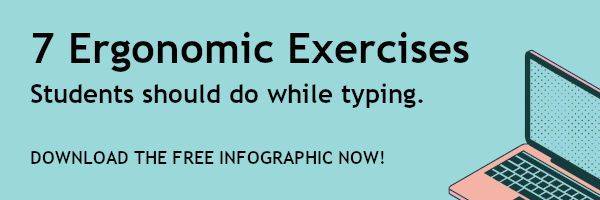
Grading on Practice Time
The only way to get better at keyboarding is with practice. The more time a student spends in proper, active engagement with their keyboard, the faster and more accurate their typing will become. You can encourage students to type more by grading their total practice time or lesson progress.
The simplest way to grade typing time is to give students participation points for typing during the time set aside in class for keyboarding. Points can be given or taken away based on how well students pay attention and complete the lessons.
The second way you can grade based on practice is by how many lessons or activities were completed in a given time period. By checking your student’s reports, you can see how many lessons they have completed. For example, you could give your students a week, and give a high grade if they complete four or more lessons, and a low grade if they only complete one lesson or less.
With most cloud-based typing programs, you can also assign typing practice as homework and give points for extra time spent practicing at home. Encourage your students to set a timer for 15 minutes and practice until the timer goes off. Younger students will need to practice for shorter time periods, while older students can be assigned longer time periods. The Usage Report in Type to Learn can show you the time students spend in the program, even on days they practice outside of school.
Practicing more often for less time is the most effective way to learn typing. We recommend 15-30 minute sessions at least 4 times a week as a good starting point. Have your students fill out a calendar in the classroom with the amount of time they practice each day which can in turn be used for grading. For young children, it can be exciting to offer prizes for certain milestones, like when they have reached three and six hours of typing.
Extra Tip: Make it Fun!
The best thing teachers can do as they teach keyboarding is to create excitement and pride in their students about the skill they are learning. They are going to be interacting with computers a lot in their lifetime, so it’s important to create a positive connection between the students and their keyboard, setting them up for success.
Finding fun ways to reward and encourage typing practice can help accomplish this. Provide certificates and prizes for students when they succeed or reach certain accomplishments. Log and acknowledge progress and improvement. We at Type to Learn value our game-based typing program and how it makes learning keyboarding exciting and fun through activities and tasks. Young people want to feel like their goals are attainable and worth the effort, and typing is no different. We commend all the teachers out there who are making keyboarding a successful subject in your classroom!
Do you have a unique or fun way of grading keyboarding you’d like to share with other teachers? Please do! Post it on our Facebook or LinkedIn page. Or send us an email at info@typetolearn.com and let us know!





