The Usage Report in Type to Learn shows you how much time a student has spent typing in the program. This will allow teachers to see if students are spending time in the program outside of the classroom and how long they are taking on certain levels or activities.
There are two options for display student usage: By Date and By Level. More information on each option is below.
IMPORTANT: The Usage Report will only show time spent in the program from the day this feature was launched and onward. It will NOT be showing historical time from before the launch of this feature (12/20/2022).
Please Note: We tried to take into account all scenarios that may happen to present as accurate a report as possible. However, there will always be situations, known and currently unknown, that may create total times that are slightly skewed. Unless you have a well-controlled environment where the students are using the program, we recommend using the Usage Report as a supplementary report, rather than one used for grading.
Usage Report By Date
The Usage Report By Date will show you the total time spent in Type to Learn on each day within the selected date range.
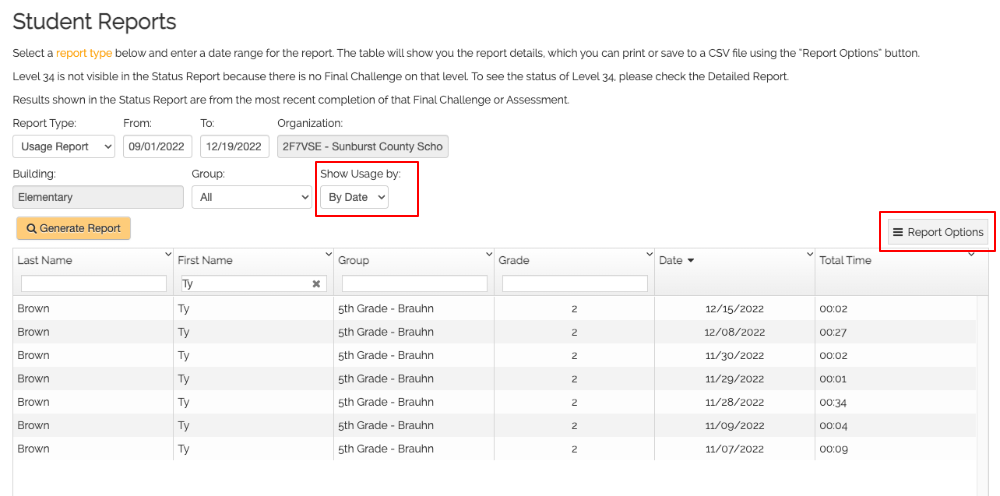
You can choose to see the Total Time broken down by Lesson, Activities, Final Challenges, Assessments and Custom Content. Use the “Report Options” button to show or hide these columns. All these columns are hidden by default.
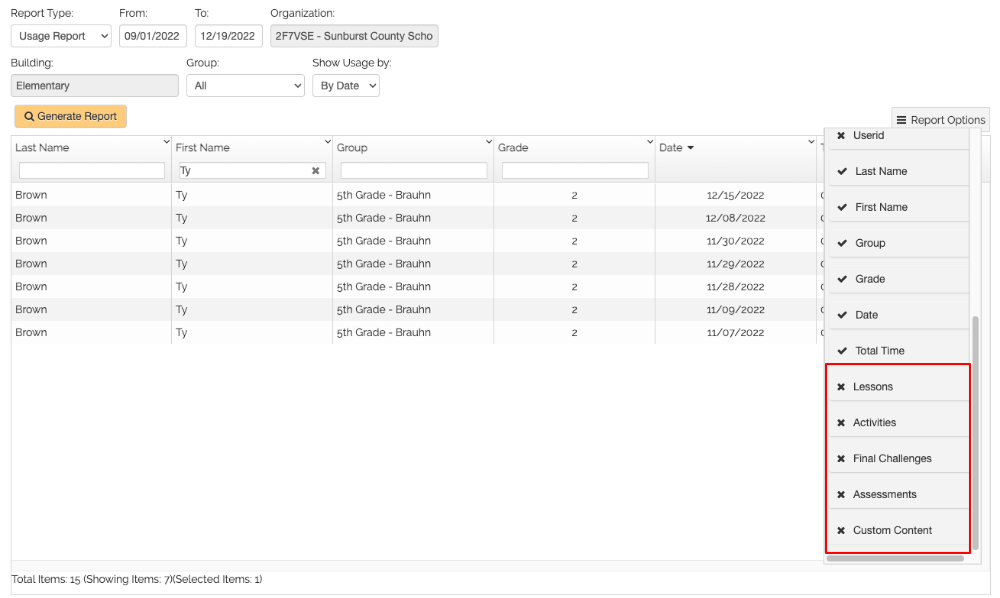
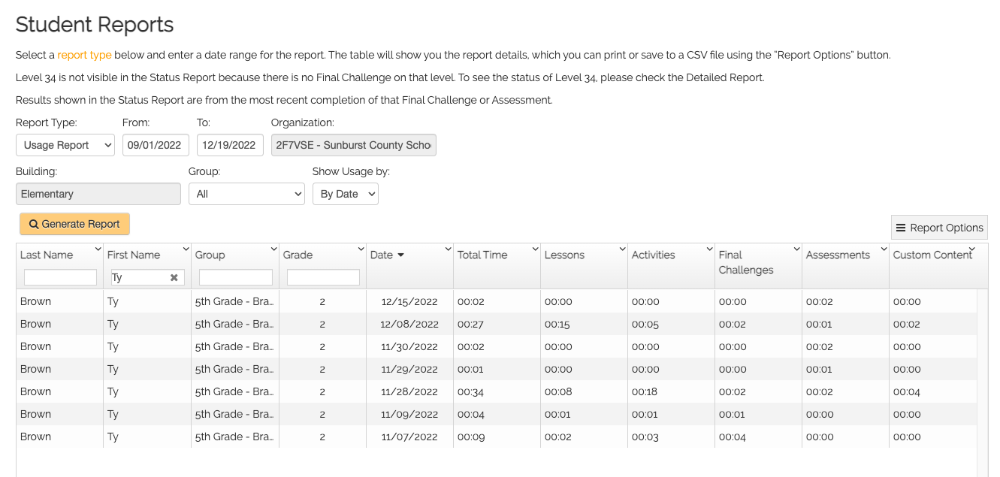
Usage Report By Level
You can also show the total usage time broken down by Level. This will show you how much time a student has spent on each Level within the selected date range.
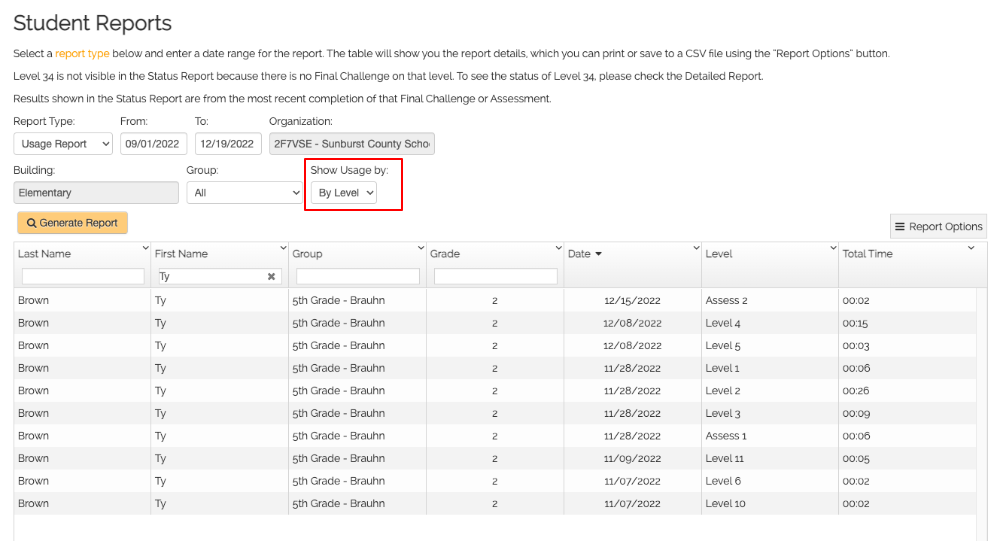
Important Notes About Time Tracking
Below are the important things to know about how the time is being tracked in Type to Learn.
- Previously, the time tracking only applied to Lessons and Final Challenges. Now, time spent on all tasks is saved.
- The start time is saved whenever a task is loaded.
- As long as the student starts typing on that task, the time spent will be recorded in the report.
- If the student leaves a task without typing anything, that time will NOT be recorded in the report.
- Time is not tracked based on being logged in or while on the main menu, only when a task is loaded and being completed.
- There is a 15 minute timeout function that will kick a student out of a task after 15 minutes of no activity so the time for that task can be saved. This extra 15 minutes WILL BE recorded on the report.
- The times shown in the report only show hours and minutes, and the seconds are always rounded down to the previous minute.
- Because Custom Content can be completed on any Level, the time spent completing a Custom Content task will be reflected in the total time for the Level on which is was completed. This only applies when viewing the Usage Report By Level.
- The Admin Report, which shows time spent in Total Hours, will also include the time spent on Activities and Custom Content.




