Linking Active Directory with Type to Learn will allow you to authenticate your users you wish to grant access to the program. In order to ensure proper linkage of your Active Directory with Type to Learn, you will need to follow the steps outlined below.
- In your Active Directory, export user information, (names, usernames, etc.)
- Once exported, import the students into Type to Learn using our .CSV import template. (Note: you can use a generic password for all users in the import but you will want the username to be identical to your Active Directory system.)
- Once loaded, edit your account settings.
- From your Type to Learn homepage, click the edit button below your organization details.
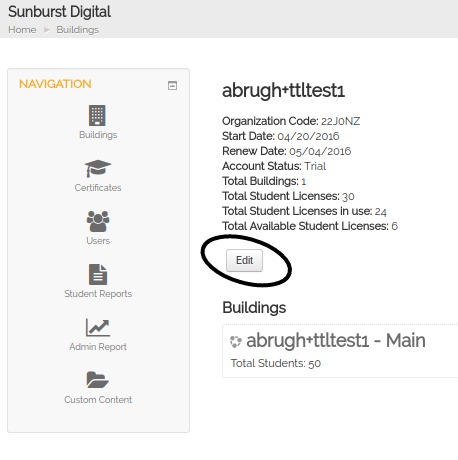
- IMPORTANT: You will be prompted to enter your organization’s unique Active Directory credentials. Be sure to share your Active Directory’s Public IP Address and your domain directory. (Note: If your organization uses a firewall, create a Firewall Rule that will allow the Type to Learn server to access your directory.) The public IP for Typetolearn.com is 35.161.16.67. Allow access to domain www.typetolearn.com.
- Select update password. The Update Password feature allows your Active Directory to update the password in Type to Learn to reflect the password in Active Directory. If your AD password changes, that change will reflect in Type to Learn upon next attempted login.
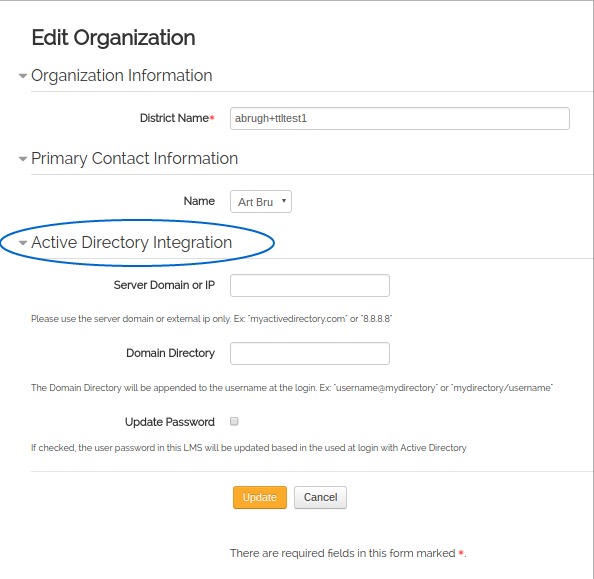
- Once complete, click Update.
- Once Active Directory has been linked, students will be able to sign into Type to Learn.
Type to Learn will then ping your Active Directory to first determine that it is ON, and then to authenticate the student and allow them to sign in.
In the event your students active directory credentials change, when they attempt to sign in to Type to Learn, Active Directory will again be pinged to authenticate the update.
Once connected, Type to Learn will then receive the user information from Active Directory and write it to the Type to Learn database.
Once written to the TTL database, the end user will be logged in and available to use the application.
Note: The users are entered into Type to Learn one at a time and upon login attempt. There is not a constant active connection between Type to Learn and Active Directory.




