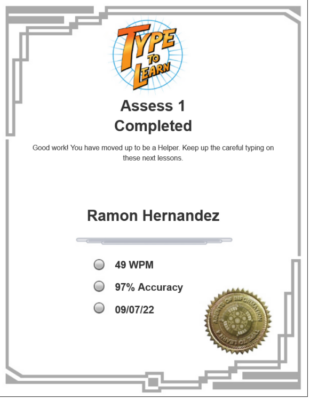What the Students Experience
“Centuries ago, a secret society called the Agents of Information was created to protect accurate information for all generations to come. Now, many centuries later, even with new technology, our world is in danger of a total communication breakdown!
You have been selected to be trained as a new agent. Every agent must master the critical, lifelong skill of keyboarding. Without our group of fast and accurate typing agents, the flow of information would come to a disastrous halt! We’re the Agents in Charge. Here is your communicator to use throughout your training. The medallion is a symbol of our society and of your progress. Your starting rank is Recruit. Good luck!”
As you progress through the lessons and pass the assessments, you earn new ranks in the society: The Agents of Information.
Society Ranks:
Recruit, Helper/Trainee, Assistant, Leader/Technician, Specialist, Expert, and Master Agent
Logging In
- Go to www.typetolearn.com
- Enter your account information:
- Account Code: _______________
- Username: __________________
- Password: __________________
- Click “Log in” button
- Click “Launch Type to Learn”
After launching the program, you will see the Type to Learn Main Menu.

Main Menu Features
- Options
- Access Medallion
- Call Agent
- Type to Learn Tasks
- Lesson
- Activities
- Final Challenge
- Custom Content
- Exit Program
Options
- Select a female or male agent
- Select a hand color for reference support
- Select your volume level
- Click “Save Changes” or “Cancel Changes”
Access Medallion
- Select your medallion color
Access to Type to Learn:
- Pre-Test
- Lessons
- Activities
- Final Challenges
- Assessments
- Custom Content
Pre-Test
Pre-Test is required unless your teacher made the pre-test optional. If optional you can hit the “Next” button to move to the first lesson. No activities are available during the Pre-Test or Assessments.
Lessons
Type to Learn has 34 lessons with final challenges that you must complete to move through the program; unless your teacher has enabled for you to move faster through the program by skipping to the final challenges.
- Kindergarten to 2nd Grade: Lessons A and B and Lessons 1 to 32
- 3rd Grade to 12th Grade: Lessons 1 to 34
Click “Begin Lesson” to Start the Lesson

Every lesson follows these steps:
- Home Row Reminder
- Warm Up
- Security Check
- Learn New Keys
- Exercises
Your current WPM and Accuracy goals are displayed in the left panel and your medallion progress and current rank are on the right.
Buttons on the right side of the keyboard take you to the activities, if available.
Buttons on the left side of the keyboard are to access the main menu and help feature.
Activities
There are five activities that are offered in Type to Learn (your teacher can make them required, optional, or unavailable).
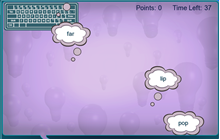
Big Ideas
Students type what they see in thought bubbles to save ideas from being lost forever. Thought bubbles are typed by the right hand or the left hand exclusively. Big Ideas is designed to focus on left hand – right hand coordination.
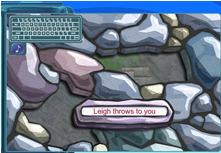
Dig This
Students type accurately to carefully break the ice or stone and uncover what’s underneath. An optional metronome beat helps students type a smooth cadence. Dig This is designed to focus on accuracy and smooth typing cadence.
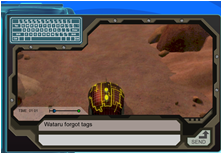
Drone Control
Students type commands to pilot an unmanned drone vehicle and deliver important information. Drone Control is designed to focus on improving speed.
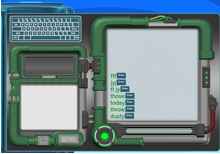
Message Master
Students send important messages by typing text, dictation, and original writing prompts. Message Master is designed to focus on accuracy, dictation, and original writing.

Reconnect
Students use the shift keys to type lines of secret code, including capital letters, symbols, and punctuation, and rebuild infrastructure in the process. Reconnect is designed to focus on using the shift keys.
Final Challenge
Final Challenges are a review of the lesson learned.
Final Challenge Requirements:
- You must meet your Accuracy goal minimum in order to pass the Final Challenge
- Goal minimums are automatically set to be -7 WPM below the student’s WPM goal and -10% below the student’s Accuracy goal
Custom Content
If your teacher has created “Custom Content” and assigned it to you; it will be displayed under the final challenge.
Exit Program
This will return you to the Type to Learn Launch Screen.
Certificates
You can click on the “Certificates” icon to access your certificates, which are available after a student completes an Assessment.